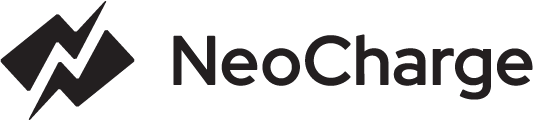Connecting to Wi-FiUpdated a month ago
If your Smart Splitter is offline and you are looking to get connected to WiFi, please follow the below steps to get reconnected:
1.) Identify what your Smart Splitter's serial number is.
This can be found on the back of the device or on the Smart Splitter's packaging.
- If your serial number starts with P4 or lower, initiate a warranty replacement.
- If your serial number starts with P6 or lower (P5, P4, P3, etc...), follow the setup instructions in Step 2.
- If your serial number starts with P7 or higher (P8...) follow the BLE WiFi setup instruction in Step 3.
2.) Here are the WiFI setup instructions. Once connected, the device will reboot a couple of times as it will update to the latest available firmware.
If your Smart Splitter begins to show flashing blue lights after the wifi setup, please continue to step 3.
3.) BLE WiFi Setup
In preparation of our new app launch in April 2023, we recently rolled out firmware to improve the WiFi connectivity of the Smart Splitters which includes a new way to connect your device to the network via BLE.
Unfortuna;'
tely, this has not rolled out to the Beta app yet so please follow this guide to get your device connected to WiFi again. Once connected, you should be able to see data from the Smart Splitter in the app. We apologize for the extra setup steps as this is a short-term solution until our new app is launched with a much smoother setup process.